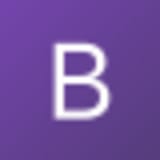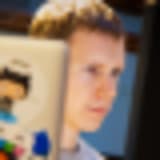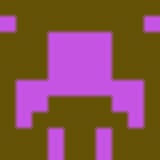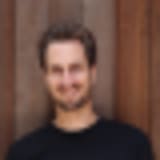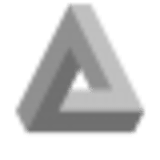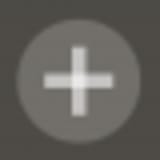Popularity
Understand the prevalence of an open source package using metrics such as downloads and source code repository stars to measure popularity.
Maintenance
Get insights about an open source dependency health and assess the sustainability of the project.
Security
Quickly assess the security posture of an open source project and its past versions. Further connecting your project with Snyk will offer fix advice and automations that enable security at scale and speed.
Community
Is the community thriving for an open source package you use in your project or had it gone stale? Gauge the status with project metrics.